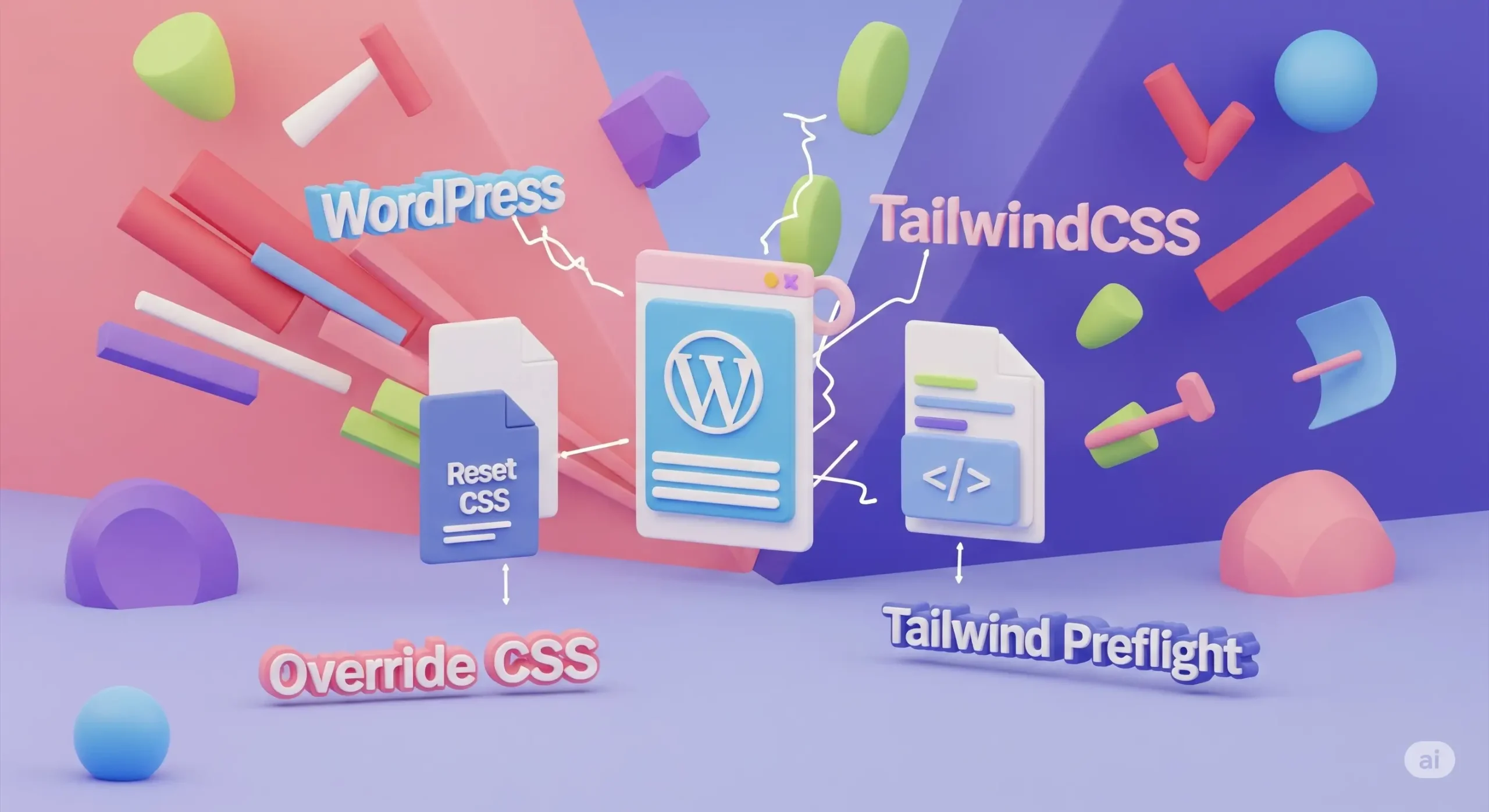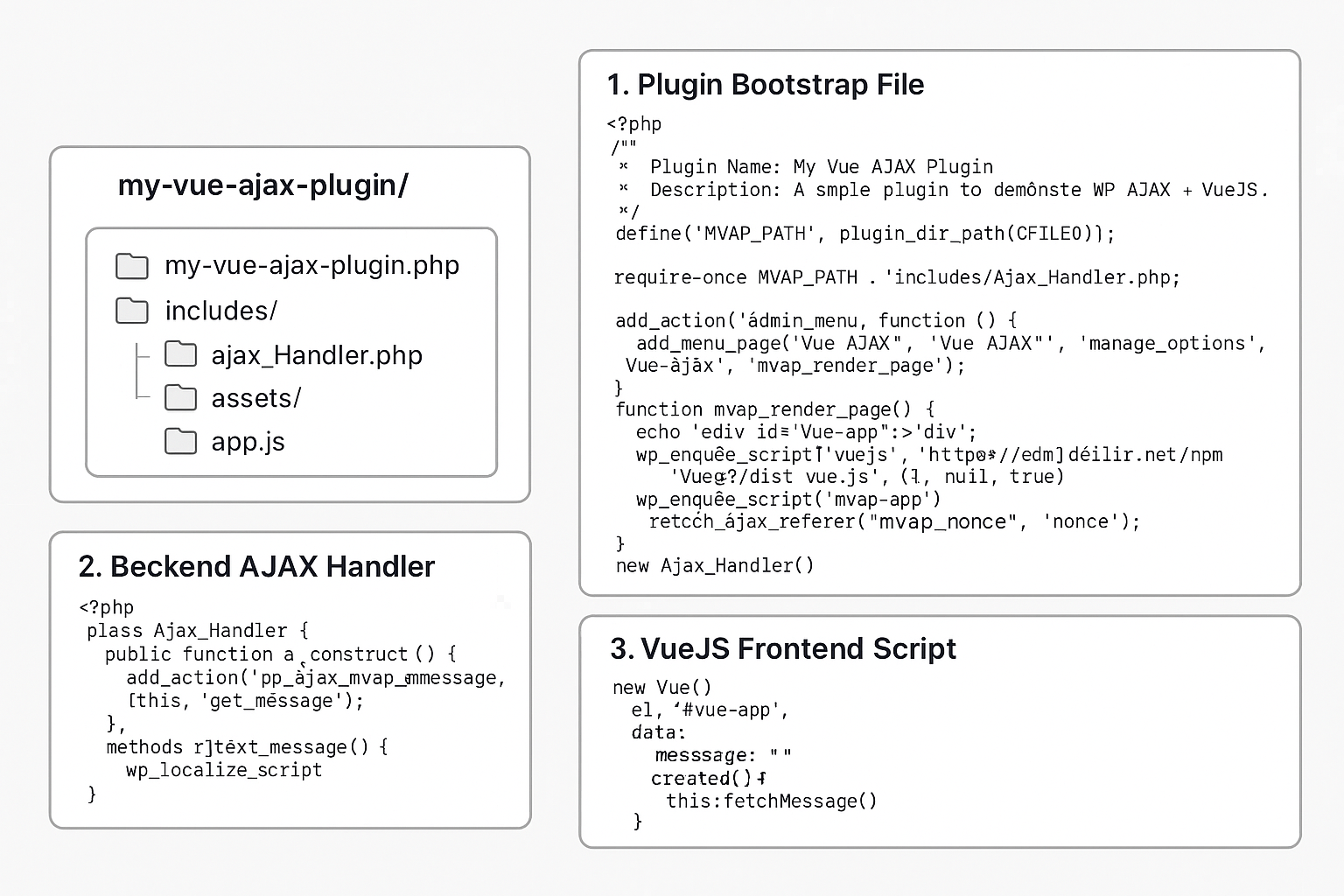CSS View Transitions: Bringing Smoothness and Context to Your Web Designs
In today's web, providing a seamless and intuitive user experience is paramount. One area where this often falls short is during transitions between different views or states of a web application. Historically, creating smooth, animated transitions has been a complex task, often requiring significant JavaScript and CSS workarounds. However, the View Transition API is changing this, offering a native browser mechanism to easily create captivating animations.
This API allows you to add "super cool transitions" to your web applications, whether you're moving between entirely separate pages in a classic multi-page app (MPA) or changing the content within a single page. View transitions can significantly reduce users' cognitive load, help them stay in context, and reduce perceived loading latency.
View Transition API with Multi-Page Applications (MPA - Cross-document)
Creating view transitions between separate documents (cross-document view transitions) has historically been impossible. The View Transition API makes this achievable.
To enable cross-document view transitions between two separate HTML documents linked via classic navigation, both documents need to opt in. This is done using a simple CSS rule in your stylesheet:
@view-transition {
navigation: auto;
}
This rule, using the @view-transition at-rule, tells the browser that transitions between these documents should be animated. Once this is added, you'll immediately see a default crossfade animation between the pages. This crossfade is the browser's default transition when no more specific animation is defined.
To create more specific transitions for individual elements during navigation, you need to explicitly mark those elements with the view-transition-name CSS property. This property assigns a unique identifier to an element on the "from" page and its corresponding element on the "to" page. The browser then automatically animates the transition of elements sharing the same view-transition-name. The name you assign doesn't have to match the element's ID or class.
For example, if you have a logo element on both your homepage (from page) and a detail page (to page) with the same ID logo, you can give it a view-transition-name:
#logo {
view-transition-name: app-logo; /* Using a custom name 'app-logo' */
}
With this simple addition, the logo will transition smoothly between the two pages, animating changes in size and color. The browser handles the complexities of taking snapshots of the old and new states, updating the DOM, and running the animation.
Under the Hood: Understanding the Transition Process
During a view transition, the browser performs several steps:
- It takes a snapshot of all elements that have a view-transition-name property on the "from" page.
- It updates the DOM to the new state (e.g., navigates to the new page), while suppressing rendering.
- It takes a snapshot of the relevant elements on the "to" page.
- It constructs a pseudo-element tree, which is overlaid on the target page. This tree includes:
- ::view-transition: The root of the overlay, containing all view transitions.
- ::view-transition-group(name): Represents the root of a single view transition for an element with a specific view-transition-name. There's also ::view-transition-group(root) that handles the overall page transition.
- ::view-transition-image-pair(name): A container for the old and new views of a specific element transition.
- ::view-transition-old(name): A static snapshot of the element from the old view.
- ::view-transition-new(name): A live representation of the element in the new view.
You can customize the animation of these pseudo-elements using standard CSS animations and pseudo-elements. For instance, you can disable the default crossfade for the whole page while keeping element-specific animations:
::view-transition-group(root) {
animation: none; /* Disable default crossfade */
}
You can also apply custom animations, durations, or other CSS properties to ::view-transition-old and ::view-transition-new to control how the elements transition. For elements that exist only on one page but not the other, you can still give them a view-transition-name to make them appear or disappear gracefully with a transition. This is done by defining keyframes and applying them to the ::view-transition-new (for entering) or ::view-transition-old (for leaving) pseudo-elements.
View Transition API with Single-Page Applications (SPA - Same-document)
The View Transition API is not limited to navigating between separate pages. It is also extremely useful for single-page applications (SPAs) or any scenario where you change the DOM using JavaScript. This allows you to create smooth transitions between different states or views within the same document.
To start a view transition within the same document, you use the document.startViewTransition() method. You perform all the desired DOM changes inside a callback function passed to this method. The browser will handle capturing the old state, updating the DOM, and then animating the transition.
Simple Same-document SPA Example:
Let's imagine you have a list of items, and clicking an item reveals its details on the same page with a smooth transition, similar to the "show hide details" toggle mentioned in source
HTML: <div id="list"> <div class="item" data-id="1">Item 1</div> <div class="item" data-id="2">Item 2</div> </div> <div id="detail" style="display: none;"> <h2 id="detail-title"></h2> <p id="detail-content"></p> <button id="back-button">Back to List</button> </div> CSS: /* Style the elements that will participate in the transition individually */ #detail-title { view-transition-name: detail-title-transition; /* Unique name for the title */ } #detail { view-transition-name: detail-section; /* Name for the whole detail area */ } /* Customize animations using pseudo-elements */ /* Example: Slide in the new detail section */ @keyframes slide-up { from { transform: translateY(100%); } to { transform: translateY(0); } } ::view-transition-group(detail-section) { animation: 0.5s slide-up; /* Apply animation to the detail group */ /* Ensure blend mode is normal to prevent default crossfade issues */ mix-blend-mode: normal; } /* Disable default root crossfade if you want only specific element transitions */ ::view-transition-group(root) { animation: none; } /* Example: Ensure old element fades out */ ::view-transition-old(detail-section) { animation: 0.5s linear fade-out; /* Assuming a 'fade-out' keyframes */ mix-blend-mode: normal; } @keyframes fade-out { from { opacity: 1; } to { opacity: 0; } } JavaScript: const listDiv = document.getElementById('list'); const detailDiv = document.getElementById('detail'); const detailTitle = document.getElementById('detail-title'); const detailContent = document.getElementById('detail-content'); const backButton = document.getElementById('back-button'); // Sample Data const data = { 1: { title: 'Details for Item 1', content: 'This is the detailed content for Item 1...' }, 2: { title: 'Details for Item 2', content: 'This is the detailed content for Item 2...' }, }; // Function to show detail view function showDetail(itemId) { const itemData = data[itemId]; if (!itemData) return; // Start the View Transition document.startViewTransition(() => { // Make DOM changes inside the callback listDiv.style.display = 'none'; detailDiv.style.display = 'block'; // Update content detailTitle.textContent = itemData.title; detailContent.textContent = itemData.content; // Dynamically assign view-transition-name if needed for dynamic elements [14] // For example, if title content changes and you want a specific transition based on item ID: // detailTitle.style.viewTransitionName = `item-title-${itemId}`; }); } // Function to show list view function showList() { document.startViewTransition(() => { // Make DOM changes inside the callback detailDiv.style.display = 'none'; listDiv.style.display = 'block'; // Clean up dynamic view-transition-name if used // detailTitle.style.viewTransitionName = ''; }); } // Attach click events listDiv.addEventListener('click', (event) => { const item = event.target.closest('.item'); if (item) { const itemId = item.dataset.id; showDetail(itemId); } });
In this SPA example, when an item is clicked, the showDetail function calls document.startViewTransition(). Inside the transition callback, the list is hidden, the detail view is shown, and its content is updated. By assigning view-transition-name to the title and the detail section, we enable the browser to create specific animations for these areas rather than just crossfading the entire state change. Dynamic assignment of view-transition-name via JavaScript is particularly useful for content that changes frequently or is generated programmatically.
This approach aligns with documented examples on MDN for SPA transitions, such as the Basic View Transitions SPA demo for an image gallery or the HTTP 203 playlist demo.
Browser Support and Future
As of recent information, Chromium-based browsers (like Chrome) and Safari already support View Transitions. Firefox unfortunately does not yet support the API fully. For document.startViewTransition(), workarounds might be needed for browsers without support. For cross-document transitions, if the feature isn't supported, the transition simply won't animate, and the navigation will occur as normal.
Conclusion
The View Transition API is a powerful addition to the web platform, providing a standardized and efficient way to implement visually appealing transitions that significantly improve user experience. Whether you're building traditional multi-page websites or dynamic single-page applications, this API simplifies the creation of smooth, context-preserving animations. While browser support is still evolving, particularly for Firefox, learning and experimenting with the View Transition API now is a worthwhile investment for any web developer. The examples provided here and the resources on MDN are excellent starting points for diving deeper into this exciting technology.